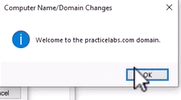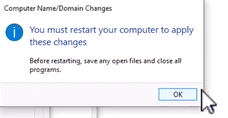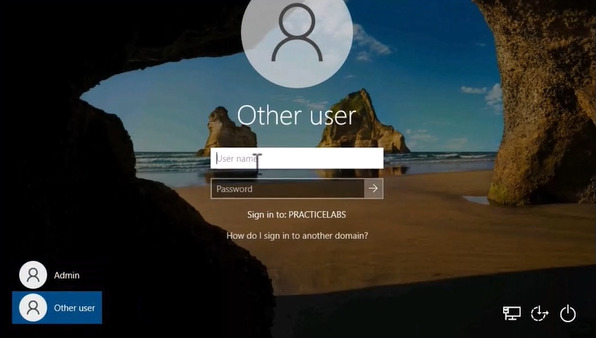This lab focuses on the onboarding process for a new employee, in a Windows environment. It covers the creation of an Active Directory user and the setup of the designated machine. By following these steps, the goal is to gain practical experience in user account management, machine setup, and domain connection. Below is the process step by step:
Active Directory is opened, and “Tools” is clicked, followed by selecting “Active Directory Users and Computers” from the menu.
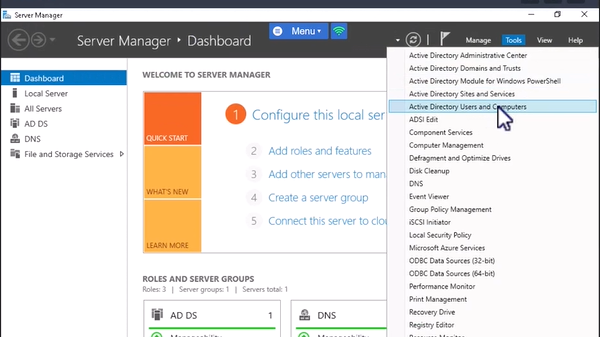
The “Users” folder is right-clicked, and “New” is selected, then “User” is chosen.
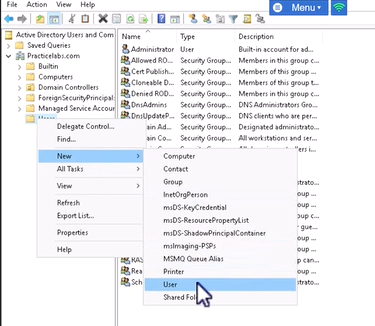
Necessary information for the new user, including First Name, Last Name, and User Logon Name, is provided. The “Next” button is clicked.
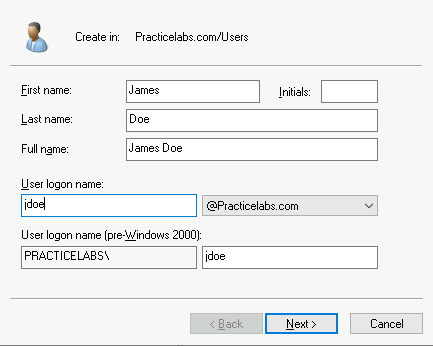
A password is assigned to the new user, and “Next” is clicked.
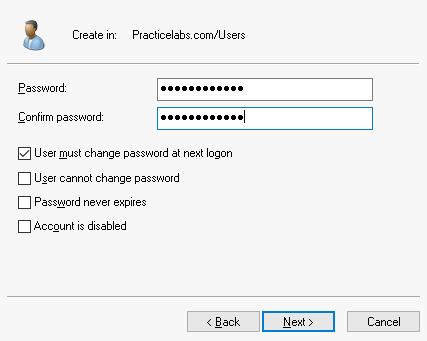
The information for the new user is reviewed, and if correct, the creation is finalized by clicking “Finish.”
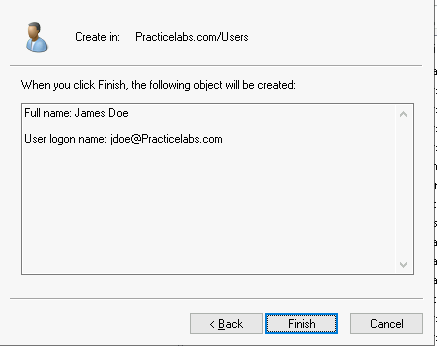
Active Directory is checked to confirm the new user is listed.
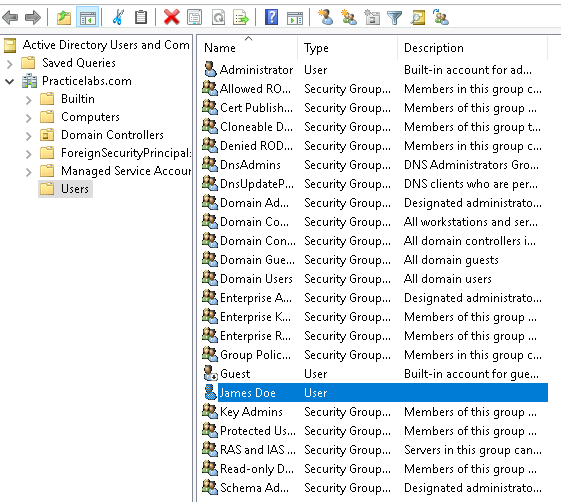
The user’s machine, is not on the domain yet. As consequence it is required to logged in as an administrator and make the change.
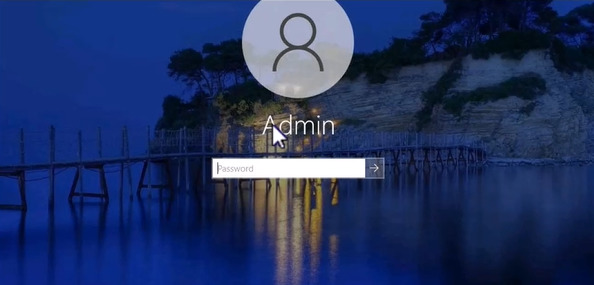
After logging in the Windows icon is right-clicked, and “System” is selected from the menu.
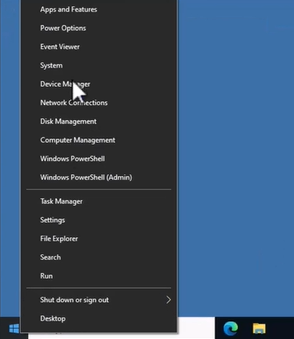
Then, “System Settings.” and in the next screen “Computer Name” is clicked.
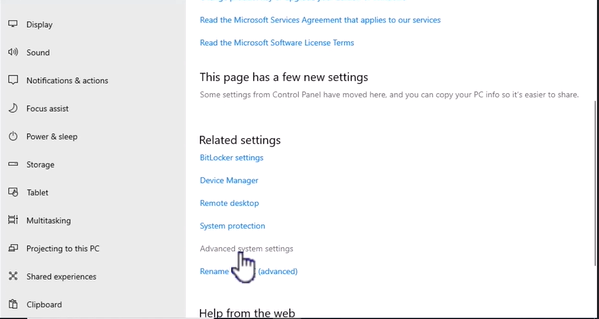
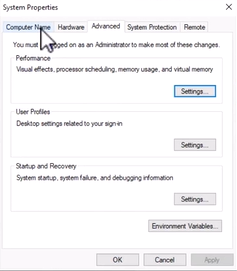
Within this option “Change” is selected.
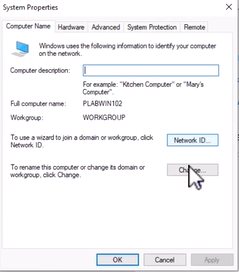
The “Member of” section is set to “Domain,” and the domain name “practicelabs.com” is entered.
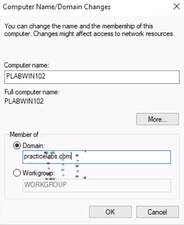
Administrator credentials are entered when prompted, and “OK” is clicked.
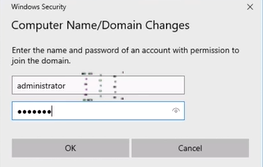
Prompts are followed, and after a system restart, a login option for the new user becomes available.