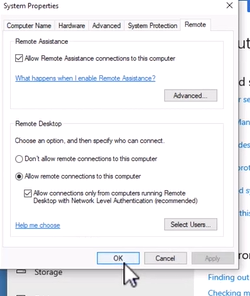This lab tackles an RDP connectivity issue, guiding users through the process of adjusting settings on their machines to enable remote connections. By following these instructions, the objective was to acquire practical experience in system settings, troubleshoot RDP issues, and ensure seamless connectivity for remote access. Here is a detailed guide to resolving this RDP issue:
When attempting to establish the remote connection, the user encounters the following error:
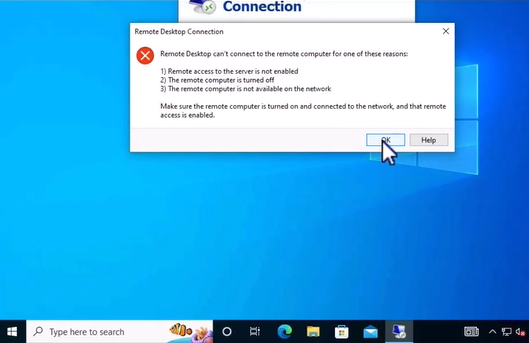
To address this issue, the Windows icon is right-clicked on the remote machine the user is attempting to connect to. Subsequently, ‘System’ is selected from the menu.
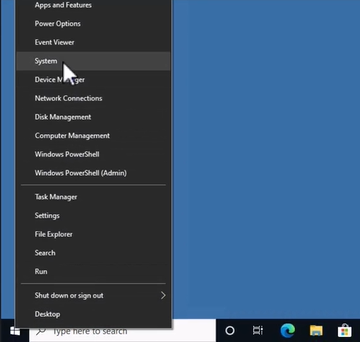
In the new screen “Advanced System Settings” is chosen.
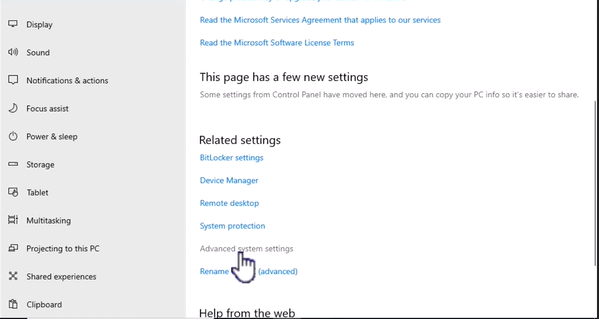
The admin username and password are entered when prompted.
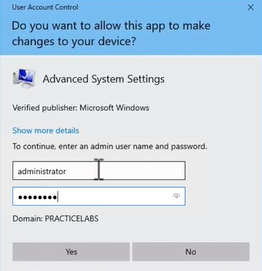
Next, in the System Properties window, “Remote” on the right side of the screen is located and clicked.
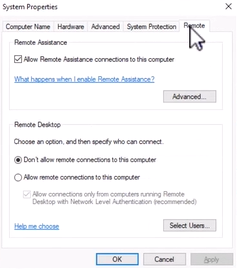
Under the Remote Desktop section, the option is changed to “Allow remote connections to this computer. The changes are applied by clicking “Apply” and then “OK” to save.