This lab is crafted to simulate a scenario where the Outlook app installation from the Play Store is causing crashes. The goal is to gain practical experience in accessing device settings, navigating app options, and executing actions such as clearing storage and cache through a step-by-step troubleshooting process. Here is a detailed guide to resolving this ticket:
- Access Device Settings: Navigate to the “Settings” area of the device.

2. Open Apps and Notifications: Select “Apps and Notifications” from the Settings menu.
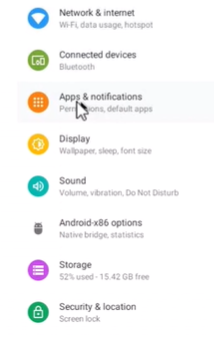
3. Navigate to Google Play Store: Locate and click on the “Google Play Store” app within the Apps and Notifications menu.
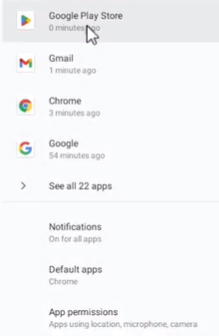
4. In the new window click on “Storage”.
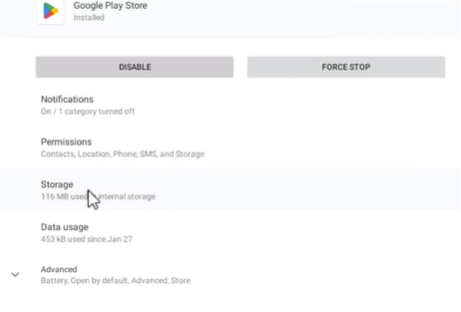
5. Select “Clear Storage” and “Clear Cache.” After clearing storage and cache, the system should be restarted.
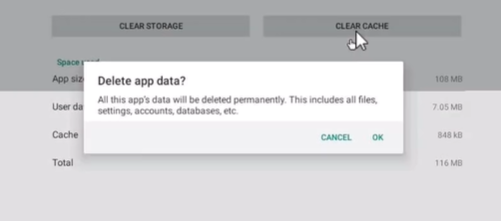
In a real-world scenario, if the previous steps don’t resolve the issue, an alternative solution is to check for updates to ensure that both the Google Play Store app and the device’s operating system are up to date. Install any pending updates and restart the device. Sometimes, compatibility issues can be resolved by keeping software components current.